
Tuesday, December 27, 2011
luahan perasaan

Monday, December 12, 2011
servis hardware anda
pc hardware
 terdapat banyak hardware dalam sebuah komputer. antaranya ialah :
terdapat banyak hardware dalam sebuah komputer. antaranya ialah :






cara install window menggunakan CD
install windows 7 using usb
*USB Flash Drive (Minimum 4GB)
*Windows 7 or Windows 8 installation files.
Follow the below steps to create bootable Windows 7/Windows 8 USB drive using which you can install Windows 7 or Windows 8 easily.
Procedure:
1. Plug-in your USB flash drive to USB port and move all the contents from USB drive to a safe location on your system.
2. Open Command Prompt with admin rights. Use any of the below methods to open Command Prompt with admin rights.
*Type cmd in Start menu search box and hit Ctrl+ Shift+ Enter.
Or
*Go to Start menu > All programs > Accessories, right click on Command Prompt and select Run as administrator.
3. You need to know about the USB drive a little bit. Type in the following commands in the command prompt:
First type DISKPART and hit enter to see the below message.
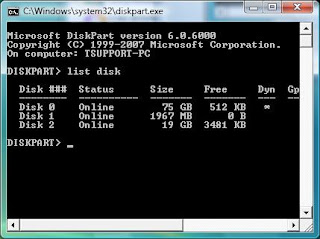
Next type LIST DISK command and note down the Disk number (ex: Disk 1) of your USB flash drive. In the below screenshot my Flash Drive Disk no is Disk 1.
4. Next type all the below commands one by one. Here I assume that your disk drive no is “Disk 1”.If you have Disk 2 as your USB flash drive then use Disk 2.Refer the above step to confirm it.
So below are the commands you need to type and execute one by one:
SELECT DISK 1
CLEAN
CREATE PARTITION PRIMARY
SELECT PARTITION 1
ACTIVE
FORMAT FS=NTFS
(Format process may take few seconds)
ASSIGN
EXIT
Don’t close the command prompt as we need to execute one more command at the next step. Just minimize it.
5. Next insert your Windows7/Windows 8 DVD into the optical drive and check the drive letter of the DVD drive. In this guide I will assume that your DVD drive letter is “D” and USB drive letter is “H” (open my computer to know about it).
6. Maximize the minimized Command Prompt in the 4th step.Type the following command now:
D: CD BOOT and hit enter.Where “D” is your DVD drive letter.
CD BOOT and hit enter to see the below message.
7. Type another command given below to update the USB drive with BOOTMGR compatible code.
BOOTSECT.EXE /NT60 H:

Where “H” is your USB drive letter. Once you enter the above command you will see the below message.
8. Copy your Windows 7 or Windows 8 DVD contents to the USB flash drive.
9. Change the boot priority at the BIOS to USB from the HDD or CD ROM drive.
Suitable for netbook which does not has any CD ROM. :)
laptop mati mase main game
3.lapik apa2 benda kt bwh laptop tu supaya pengudaraan segar boleh mengalir kt bwh dia 2.eg:kotak rokok 4 penjuru laptop,nk kecik sket,guna kotak mancis takpn buku2 yg tebal
kebiasaan berlaku akan menyebabkan
1.processor/cip rosak
2.graphic card rosak
selamat berjaya. :D
Tuesday, November 29, 2011
HOW TO DIY - Blue Screen


